The new Blogger Dashboard allows you to change your blog’s favicon
with a few clicks. . The feature has been around for a while now and
most of you might already be using it.This tutorial is for the ones who
don’t
If you are not sure, what a Favicon is then refer this image:
The default Blogger Favicon looks like this :
You can replace it with some other icon of your choice.
How to change the Blogger Favicon without any Code Edits
1. Login to your Blogger Dashboard and navigate to
Design >
Page Elements.
2. Click on the
Edit link next to the Favicon element
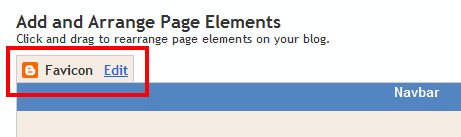
3. Click the
Browse button and select the appropriate favicon which you already have on your computer.
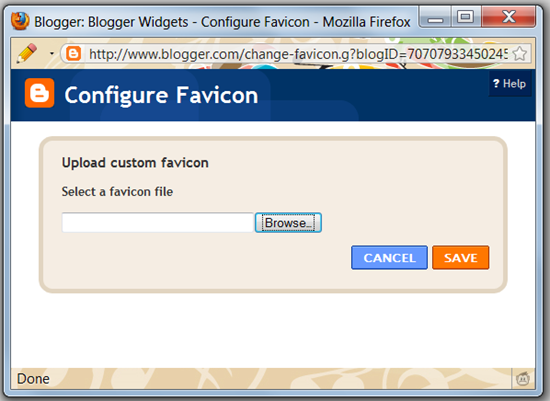
4. Once it is uploaded, you will see the Favicon and a Remove link next to it. Click on the
Save button

5. Save the Changes and you are done.

Common Questions
1. I changed the favicon, but it is still showing the old favicon.Why?
Just clear your browser cache, and reload your blog once or twice. It should now work.
2. Does it support only icon files?
You can use other images as well. Blogger will automatically resize
them and convert them into the icon format. But the image should be less
than 100kb.
3. Where can I download Favicons from?
http://www.iconspedia.com/ Just download the
.ico
version of the icon. You can download the 16×16 version of the icon if
available. You will find lots of similar sites if you do a Google
Search.