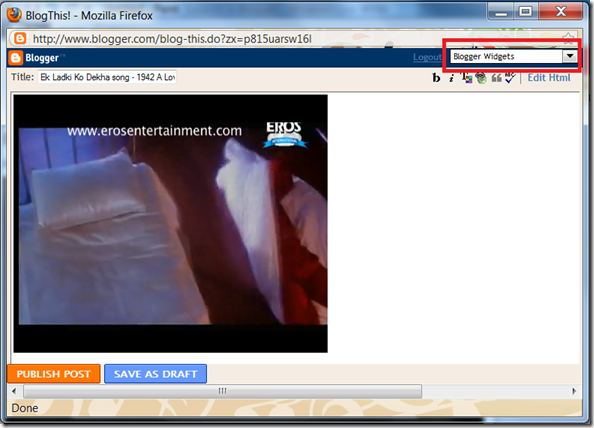Blogger allows you to upload your own videos via the Blogger Post
Editor. It also allows you to embed YouTube videos into your posts(by
copy pasting the YouTube embed code into your post editor). Now Blogger
has made this process even more simpler by providing a better interface
for adding YouTube videos.
This YouTube integration is available only in the updated Post
Editor. So if you are still using the old editor, it’s a good time for
an upgrade.
This feature is currently available in the draft version of blogger.
So, to test this new feature,you should login to your Draft Dashboard(
http://draft.blogger.com) instead of the regular one(
http://www.blogger.com)
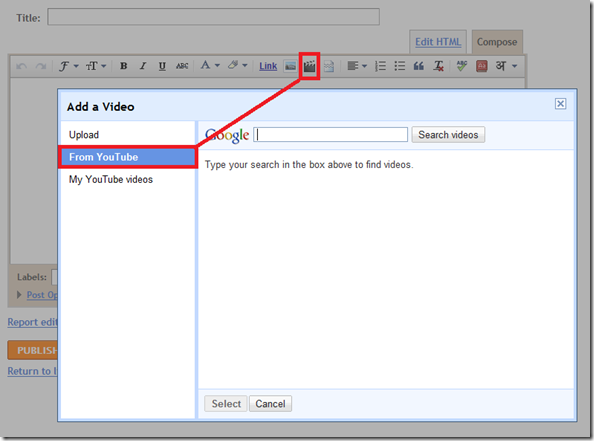
Search for some video using some keywords, select the video and click the select button
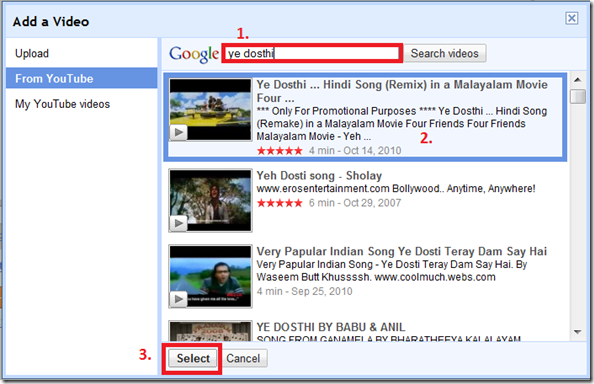
Now you should see the video in your post Editor. You can continue
editing the post using the WYSIWYG Editor and publish it. If you are
trying to embed your own YouTube videos(The ones uploaded to YouTube by
you), then you can use the
“My YouTube videos” Tab.

Sharing a video from YouTube.
YouTube has got a Blogger Share Button which will enable you to
quickly post the video onto your blog.This might be very useful when you
suddenly stumble upon some interesting video and want to post it onto
your blog.
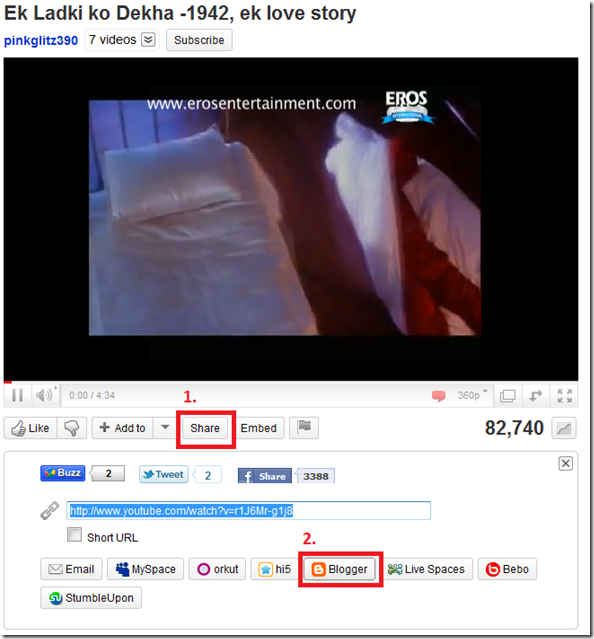
If you have multiple blogs, select the appropriate one from the Popup
Post Editor and you can quickly publish the video to your blog.