Blogger has just announced the much awaited feature “Threaded
Comments For Blogger” and you might have already seen it on your Blog if
you are using a default Blogger Template. If you are using your own
custom Template, then you will have to tweak your template for the
threaded comments to appear.
This is how the Threaded Comments will look like (Screen shot taken form the Official Blogger Buzz Blog)
How to get the Threaded Comments ?
1. Make sure that you have enabled Comment Feeds
2. Use the Embedded Comment Form.
3. Now If you are not seeing the Threaded Comments, then it means that you have a customized template.
There are different methods to fix this. But before doing any of those download a backup of your Template.
On the Old UI, you can get a backup at option in
Design >
Edit HTML >
Download Full Template
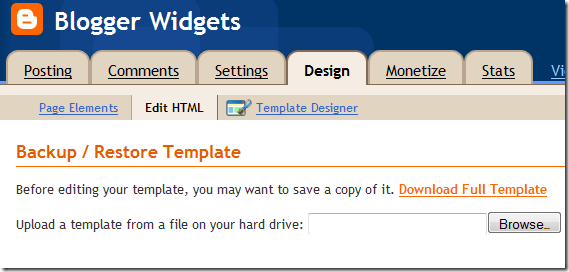
If you are using the New UI, then you can find the same at
Template >
Backup/Restore (Right Side) >
Download full Template

Tweaks to get the Threaded Comments:
1. The simplest method is to reset each of your Widgets to default.
Doing this will revert back any customization which you or the template
designer has made to the Widgets.
You can reset the widgets by going to the
Edit HTML
page, and clicking on the link which says “Revert widget templates to
default” . If you tried this and lost your Customizations, you can
always get them back by re-uploading your Template using the
Backup/Restore option
2. If you don’t want to reset the widget templates, then you will have to manually Edit your template.
Find each occurrence of this snippet
<b:include data='post' name='comments'/>
and replace it with
<b:if cond='data:post.showThreadedComments'>
<b:include data='post' name='threaded_comments'/>
<b:else/>
<b:include data='post' name='comments'/>
</b:if>
and you should probably see the threaded view on your blog. If that
too doesn’t help leave a comment here and we will try to debug it
together

Once you enable the threaded comments, your blog will by default show
the 200 oldest comments, and you will see a load more link which will
help the reader in viewing the rest of the comments